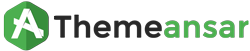Installing NewsAir From the WordPress Dashboard
After purchasing a theme, go to Purchase History to download it. When the download is ready
The zipped theme pack to your local computer from themeansar and extract the ZIP file contents to a folder on your local computer.
Step 0 – Navigate to Appearance > Themes.
Step 1 – Click Install Themes and hit the upload button.
Step 2 – Navigate to find the “Newsair-pro.zip” file on your computer and click “Install Now”
Step 3 – Once uploaded, activate the theme. Go to Appearance > Themes and activate it.
Uploading NewsAir via FTP to WordPress
The zipped theme pack to your local computer from themeansar and extract the ZIP file contents to a folder on your local computer.
Step 1 – Log into your hosting space via an FTP software
Step 2 – Unzip the Newsair-pro.zip file and ONLY use the extracted Newsair theme folder
Step 3 – Upload the extracted Newsair theme folder into wp-content > themes folder
Step 4 – Activate the newly installed theme. Go to Appearance > Themes and activate it.
Updating Manually
Step 0 – Unzip the package and locate Newsair-pro.zip in the theme folder.
Step 1 – Go to Appearance > Themes and activate another theme such as the default WordPress theme.
Step 2 – Go to Install Themes > Upload then install and activate Newsair-pro.zip from the new package.